When printing labels, you need to understand the relationship between DPI (dots per inch) and color depth to achieve accurate, high-quality results. A minimum resolution of 250 DPI is recommended for raster images at print size, with a higher resolution of 400 DPI suggested for images containing text. Color depth likewise matters, with a minimum of 8 bits per channel (24 bits total) recommended for vibrant colors. To balance quality and practicality, evaluate file size implications when selecting DPI settings and consider printing costs associated with higher DPI settings – as you investigate further, you'll uncover how to fine-tune these variables for optimal results.
Understanding DPI for Printing
Choosing the Right DPI
For standard prints, a DPI of 300 is usually sufficient. However, specialized printing needs, such as fine art or detailed labels, may require a higher DPI of 600.
When preparing images for print, verify they've a minimum resolution of 250 DPI at the intended print size to avoid pixelation and maintain clarity.
DPI Considerations
When working with raster images, be cautious when enlarging them, as this can reduce their resolution and lead to blurry or jagged prints, especially if the original resolution is low.
The right DPI is crucial for different applications, including marketing materials, which typically require higher DPI settings compared to basic print documents.
Image Resolution and Size
You've determined the ideal DPI for your print job, but that's only half the battle. When preparing raster images for label printing, it's crucial to take into account both resolution and size to achieve high-quality results.
To guarantee clarity and legibility, especially for images with text, you'll need a minimum resolution of 300 DPI, increasing to 400 DPI for optimal results. The dimensions of your raster image must likewise correspond to the resolution, such as requiring at least 1,000 x 1,000 pixels for a label size of 105 x 148 mm.
Keep in mind that enlarging raster images decreases their resolution, leading to pixelation and loss of detail. Web graphics, typically at 72 DPI, are unsuitable for print purposes because of their low resolution.
When saving raster images, choose lossless formats like TIFF or EPS, as they preserve image quality better than lossy formats like JPEG.
Scanning Techniques for Print

When scanning images for print, your scanner's resolution plays a vital role in determining the final print quality. To achieve high-quality prints, you should use a resolution of 300 DPI for images without text and 400 DPI for images containing text.
It's also important to know the final image size before scanning; if you're unsure, overestimate the dimensions to maintain print quality.
To calculate the maximum usable dimensions of your scanned images, divide the pixel dimensions by the desired DPI. This guarantees they meet the print requirements.
Furthermore, save your scanned images in lossless formats such as TIF or EPS to preserve color quality and prevent data degradation.
- Don't compromise on image quality – use the highest resolution possible when scanning images.
- Verify your scanner is calibrated correctly to avoid any color discrepancies.
- Consider scanning images in sections if they're too large, to maintain the desired resolution.
- Always review your scanned images before printing to catch any errors or imperfections.
File Formats and Quality
For raster images, it's crucial to save them at a minimum resolution of 250 DPI at the intended print size to guarantee adequate print quality and detail.
When preparing your artwork for printing, save it as a PDF, the industry standard for submitting print-ready files. This guarantees proper embedding of graphics and fonts, preventing substitution issues during printing.
Don't forget to embed fonts in your files to prevent unexpected changes during printing, which can compromise the visual integrity of your labels.
Color Management for Printing
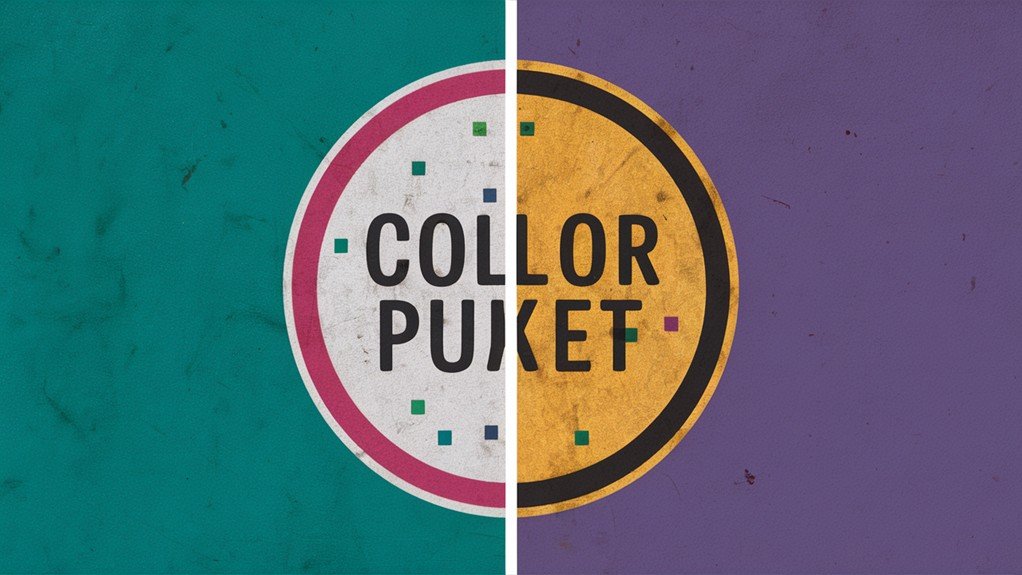
To achieve precise color representation in your printed labels, it's vital to manage color effectively throughout the design process, considering the specific requirements of four-color presses.
Since four-color presses operate in the CMYK color space, you must convert RGB images to CMYK for accurate color reproduction. Be aware that the RGB color gamut is wider than that of CMYK, which can lead to discrepancies in printed colors if not properly managed.
Effective color management is key to achieving the desired results in your printed labels. Here are some fundamental considerations:
- Avoid Color Discrepancies: Confirm you convert RGB images to CMYK to prevent unwanted color shifts in your printed labels.
- Invest in Professional Drum Scans: For significant color accuracy, professional drum scans are recommended to guarantee the best possible color fidelity in printed materials.
- Use Specialized Software: Utilize DTP software like Adobe Illustrator or InDesign to improve effective color management and confirm accurate color results.
- Set Up Pantone Colors Correctly: When working with Pantone colors, specific setups are necessary to verify accurate ink representation and matching during the printing process.
Balancing DPI and Color Depth
When designing labels, take into account the following key points:
- A minimum color depth of 8 bits per channel (24 bits total) is recommended to guarantee vibrant colors and crisp details.
- Higher color depths, such as 24-bit, allow for over 16 million color variations, enhancing visual appeal.
- Increasing DPI without sufficient color depth can result in dull prints, while high color depth at low DPI may not provide the desired print sharpness.
It's also crucial to take into account the printing medium and technology.
Inkjet printers, for example, may require adjustments in DPI and color depth settings to achieve optimal results compared to laser printers.
Choosing the Right Resolution
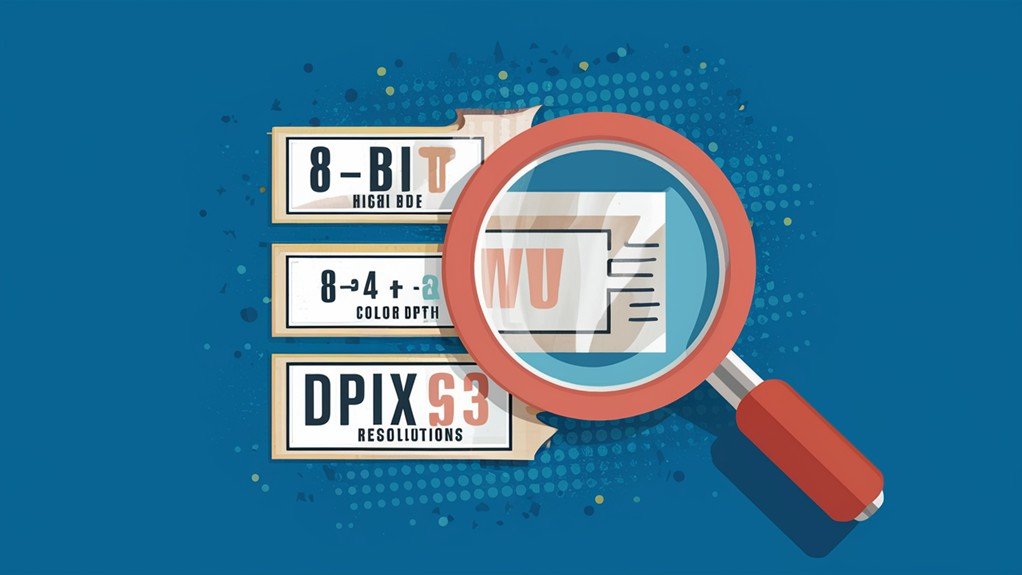
While working on a printing project, you'll need to determine the ideal resolution by assessing your specific needs and requirements. The industry standard for high-quality prints is 300 DPI, but you may need to adjust this depending on the end use of the printed materials.
For example, smaller text and intricate details may require a higher resolution, such as 600 DPI, for optimal clarity and readability.
To choose the right resolution, consider the following factors:
- Are you printing marketing materials that require high-quality images and precise text?
- Are you working with intricate designs or small text that require a higher DPI for optimal clarity?
- Do you need to balance quality and file size for efficient printing processes?
- Have you consulted your printer's specifications to confirm compatibility with your desired DPI settings?
Print Resolution for Labels
| Print Size | Recommended Pixel Dimensions |
|---|---|
| A5 (148 x 210 mm) | 1,500 x 2,000 pixels |
| A6 (105 x 148 mm) | 1,050 x 1,500 pixels |
| A7 (74 x 105 mm) | 750 x 1,050 pixels |
| A8 (52 x 74 mm) | 520 x 750 pixels |
When setting up your label design, it's essential to take into account bleeds, which should extend at least 3mm beyond the cutter line to prevent visible white borders. Furthermore, confirm that your file is set up in CMYK color mode, as RGB colors need conversion to guarantee accurate ink representation in printed labels. Lastly, don't forget to embed fonts within your PDF files to avoid any substitution issues that may distort the label design.
Image Acquisition Best Practices

Capturing high-quality images is vital for producing professional-looking labels. To achieve this, you'll want to follow best practices for image acquisition. When using a digital camera, set it to the highest quality setting to capture optimal images for label printing.
For scanned images, use a resolution of 300 DPI for non-text images and 400 DPI for images containing text. This guarantees clarity and readability in your final print. Save scanned images in lossless formats like TIF or EPS to maintain color quality and image data integrity.
Before scanning, know the final image size needed and overestimate if unsure to avoid low resolution in the final print. Calculate the maximum usable dimensions of your scanned images by dividing pixel dimensions by DPI to confirm they meet print requirements.
Key considerations for image acquisition:
- Use a high-quality digital camera or scanner to capture images.
- Set the scanner to the right DPI for your image type (300 DPI for non-text images and 400 DPI for text images).
- Save images in a lossless format to maintain image data integrity.
- Plan ahead and know the final image size before scanning to avoid resolution issues.
Optimizing DPI for Print Quality
When preparing raster images for print, verify they've a minimum resolution of 250 DPI at the intended print size to avoid pixelation.
For images with text, a higher minimum resolution of 400 DPI is recommended to maintain legibility and clarity.
Higher DPI settings lead to sharper images, but they likewise increase file size and printing costs.
To balance quality with practicality, consider the following:
- Start with high-resolution files to avoid enlarging low-resolution images, which can decrease quality.
- Adjust DPI settings based on the specific print job and design requirements.
- Be mindful of file size and printing costs when choosing a DPI setting.
Frequently Asked Questions
What DPI Should I Use for Printing Labels?
When printing labels, you'll want to contemplate the intended use and size. If it's for general use or product presentation, you should use 300 DPI, but if it's for barcodes or small labels, use 600 DPI instead.
What Is a Good DPI for Color Printing?
In terms of color printing, you'll want to use a higher DPI for better image quality. A good starting point is 300 DPI, but for more detailed prints, you can use up to 600 DPI or more.
What Is the Difference Between 203 DPI and 300 DPI Printing?
You'll notice a difference in sharpness and legibility between 203 DPI and 300 DPI prints. The higher DPI yields crisper text and finer details, making it ideal for smaller text and detailed images, while 203 DPI suffices for larger text.
Is 300 or 600 Dpi Better for Print?
When deciding between 300 and 600 DPI for your prints, you'll want to evaluate the level of detail and clarity needed. For most applications, 300 DPI is sufficient, but 600 DPI is better for fine details and small text.
Contents
- 1 Understanding DPI for Printing
- 2 Image Resolution and Size
- 3 Scanning Techniques for Print
- 4 File Formats and Quality
- 5 Color Management for Printing
- 6 Balancing DPI and Color Depth
- 7 Choosing the Right Resolution
- 8 Print Resolution for Labels
- 9 Image Acquisition Best Practices
- 10 Optimizing DPI for Print Quality
- 11 Frequently Asked Questions