Setting up your variable data labels properly is essential for enhancing customer engagement and driving tangible business results. Initially, verify your database is organized, accessible, and accurately mapped to your print templates. Utilize Excel spreadsheets for easy management. Communicate effectively with your print providers to avoid errors during the variable data printing process. Utilize diverse label types, like barcodes and QR codes, to streamline operations and optimize customer interaction. Stay up-to-date on the latest innovations in variable data labels, which are becoming more sophisticated and sustainable. By mastering these strategies, you'll boost your marketing campaigns and reveal new opportunities for growth.
Understanding Variable Data Printing
The VDP process involves using a master template with preprogrammed rules that dictate the placement of variable content during printing, ensuring consistency in branding.
This approach allows you to create targeted campaigns that speak directly to your audience, increasing the likelihood of conversion.
By leveraging VDP, you can expect an enhancement in response rates, with studies showing an increase of 5% to 12% in mail response rates.
To achieve success with VDP, it's essential to communicate effectively with print providers and maintain a well-structured database to avoid costly mistakes during the printing process.
Benefits of Personalized Communication
The success of campaigns like Coca-Cola's "Share a Coke" demonstrates the power of personalization in driving customer interaction and brand recognition.
Furthermore, personalized communication is cost-effective, as it allows businesses to target specific audiences with relevant messaging, leading to higher conversion rates and better return on investment.
By leveraging Variable Data Labels, you can create a connection that strikes a chord with recipients, making them feel valued and understood.
This, in turn, can lead to increased customer loyalty, higher response rates, and ultimately, a better bottom line.
Setting Up the Database Correctly
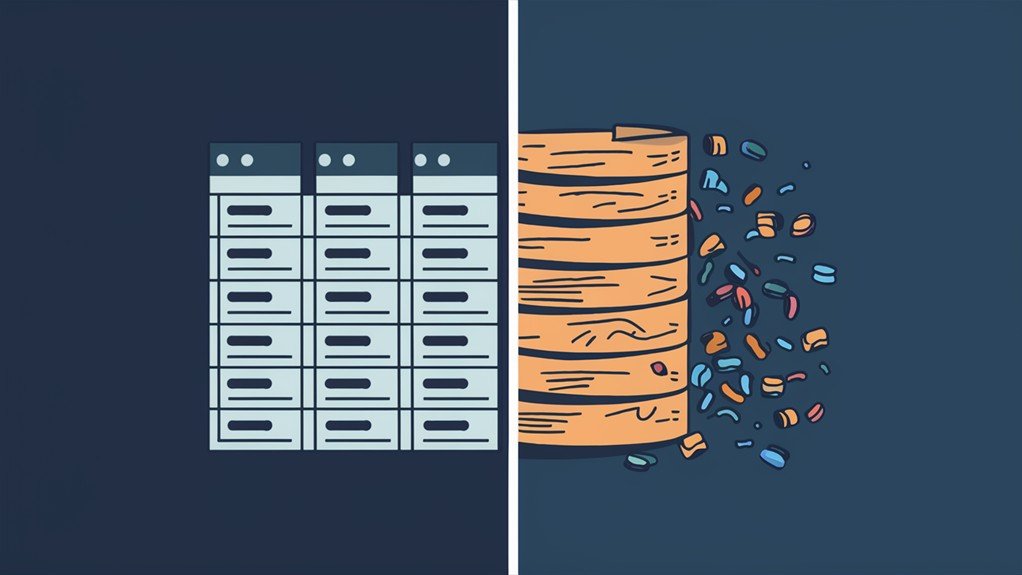
With your variable data labels campaign, you're about to take personalization to the next level. To guarantee a successful campaign, setting up the database correctly is vital. A simple table format is recommended, with each row representing a single record and columns corresponding to specific fields such as name and address.
Excel spreadsheets are ideal for setting up a database, allowing for easy management and manipulation of variable data prior to printing.
Proper database setup is important for successful Variable Data Printing (VDP) execution, as it assures that the correct information is inserted into templates during the printing process. Each variable in the database should be clearly labeled to promote seamless mapping to the corresponding placeholders in the print template.
To confirm compatibility, save the database as a CSV file, which can be easily imported into design software like Adobe Illustrator during the VDP process.
Tips for Successful VDP Implementation
To begin with, make sure your variable data is organized and easily accessible. A properly structured database, ideally using Excel spreadsheets with specific fields for each record, streamlines the printing process and improves the effectiveness of VDP campaigns.
Effective communication with print providers is vital to avoid costly mistakes during the VDP process, particularly regarding database setup requirements. Regularly updating and maintaining the database guarantees that personalized content remains relevant and accurate, which can greatly increase customer engagement and response rates.
Seeking support from experienced providers, such as Better Printing, can provide valuable insights and assistance in overcoming challenges associated with VDP implementation. They can offer guidance on optimizing your database structure, integrating variable content seamlessly, and making sure the printing process runs smoothly.
Chart Component Overview and Best Practices
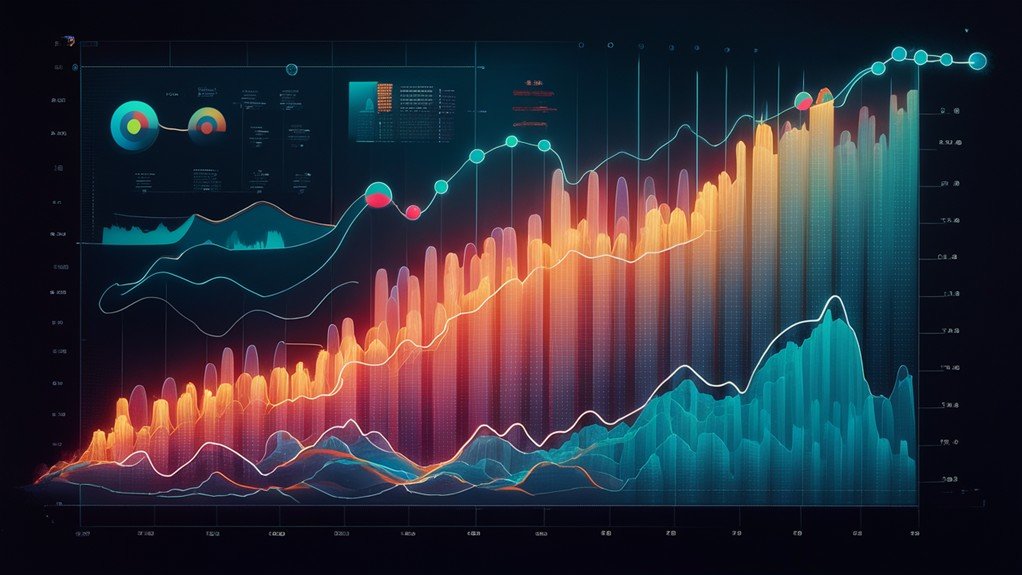
Frequently, the varied chart types, including bar, line, pie, and scatter, serve distinct purposes in effectively visualizing data. While bar charts excel at comparing values, line charts track trends over time, and pie charts illustrate proportional relationships. Scatter plots, conversely, are ideal for displaying the correlation between two variables.
Crafting clear, compelling chart titles is significant, as they concisely communicate the chart's purpose and capture the audience's interest. Furthermore, axis titles and data labels provide fundamental context, allowing viewers to interpret the visualized information accurately.
Best practices emphasize simplicity, strategically using contrasting colors to improve readability.
To guarantee charts remain effective, it's crucial to regularly review and test their visibility across different display devices. This ongoing optimization process helps assure that data insights are effectively communicated, empowering informed decision-making.
Editing and Linking Chart Titles and Labels
Conveniently, you can directly edit chart titles by clicking on the title within the chart or via the formula bar to link them to specific worksheet cells for automatic updates.
Likewise, you can individually edit data labels by double-clicking on a specific data point and adjusting the text, while formatting options are accessible through right-clicking or the Ribbon menu.
Linking titles and data labels to worksheet cells guarantees that any changes made in the worksheet are automatically reflected in the chart, maintaining data accuracy.
To reestablish a link between a chart title and a worksheet cell, simply click on the title, type an equal sign in the formula bar, and select the corresponding cell.
Regularly checking and updating chart titles and data labels based on current data improves clarity and guarantees effective communication of information in reports and presentations.
Variable Data Label Types and Applications
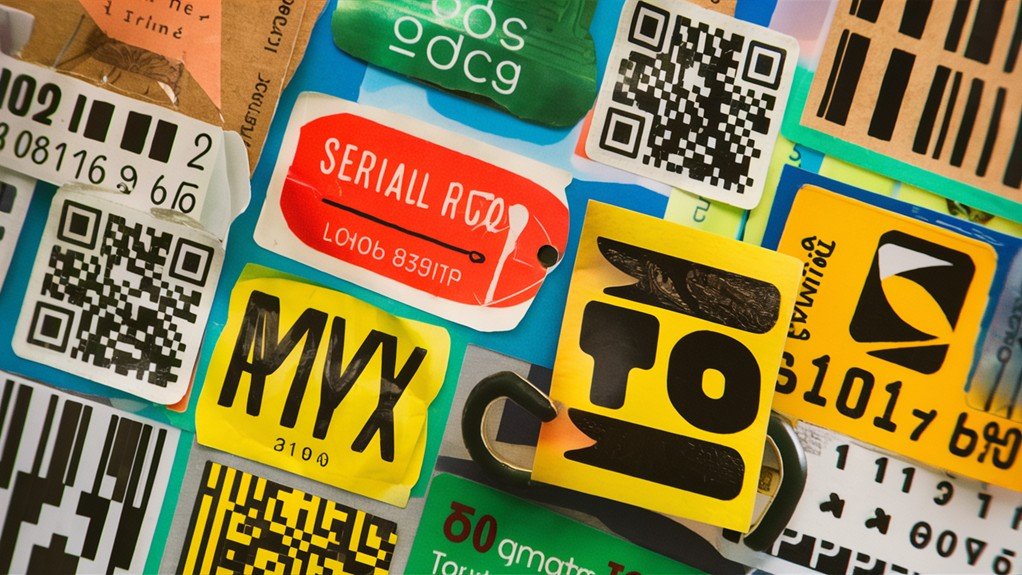
Variable data labels come in a wide range of types, each tailored to specific applications and user needs. From barcodes that revolutionized inventory management to QR codes enabling real-time customer engagement, the versatility of variable data labels is unparalleled.
Consider these four common types:
- Barcodes: Crucial for retail operations, barcodes provide machine-readable data that streamline inventory tracking since their introduction in the UK in 1979.
- QR Codes: Developed in the 1990s, these two-dimensional codes can store more information than traditional barcodes, making them increasingly popular for marketing and customer interaction via smartphone scanning.
- Sequentially Numbered Labels: Widely used for applications like raffle tickets, each label features a unique number for tracking and identification.
- Variable Text & Image Labels: Allowing for personalized messages and images, these labels improve consumer connection and engagement, as seen in Coca-Cola's "Share a Coke" campaign.
The versatility of variable data labels continues to evolve, with dynamic QR codes enabling real-time updates and maximizing engagement opportunities for businesses.
Benefits and Market Trends of Variable Labels
Why are variable data labels so advantageous for businesses? Through personalized messaging, they improve consumer engagement and elevate customer loyalty.
The growing popularity of QR codes has made them a crucial component of variable data labeling strategies, allowing brands to create customized campaigns.
Successful examples like Coca-Cola's "Share a Coke" demonstrate the power of personalization in labeling.
Technological advancements have likewise simplified the production of variable data labels, making it easier for businesses to implement tailored solutions.
Furthermore, the variable data labeling market is shifting toward sustainability, with eco-friendly materials and practices becoming a priority.
Consumers increasingly expect brands to prioritize environmental responsibility, and variable data labels permit businesses to meet these demands.
Future Directions and Innovations in Labels

As the variable data labeling landscape evolves, labels are poised to become increasingly sophisticated. Exciting innovations are on the horizon, promising to improve the customer experience and reveal new business opportunities.
One anticipated development is the expanded use of dynamic QR codes. These versatile codes will allow brands to provide real-time updates, such as product information, promotions, and even tracking capabilities. This improved functionality will boost customer engagement and facilitate more comprehensive data collection to drive strategic decision-making.
Moreover, customization options are expected to rise, allowing brands to differentiate themselves through unique designs tailored to individual consumer preferences. This personalization trend reflects the growing demand for products that cater to specific needs and tastes.
Additionally, advanced security features, including anti-counterfeiting technologies, are becoming a standard expectation, especially for luxury and high-value goods. These improved security measures will safeguard brand integrity and protect consumers from fraudulent products.
Template Preparation and Variable Mapping
To begin the template preparation process, set the page size to A4 to guarantee a suitable layout for your variable data labels.
Next, create a magenta stroke for the cutter guides, ensuring the fill remains set to none to clearly outline the cutting area.
For the placeholder text, establish a new layer named "Text" and centrally align the text in the Impact font to improve visibility.
Sequentially update the placeholders in your template to match the variable names (Variable1, Variable2, etc.), allowing accurate mapping during data import.
After creating the template, save the document and open the Variables palette via Window > Variables.
Select each text placeholder and activate "Make Text Dynamic" to finalize the setup process.
Frequently Asked Questions
How Do I Align All Data Labels in Excel Chart?
To align all data labels in an Excel chart, right-click on one label, select "Format Data Labels," and adjust the alignment settings under "Label Position." You can likewise use the "Align" feature in the "Format" tab for precise alignment.
How Do I Format All Data Labels?
To format all data labels, select the chart and use the formatting options in the right-click context menu or the Ribbon. Adjust font size, color, and style to maintain consistency across all labels.
How Do You Best Fit Data Labels in Excel?
To best fit data labels in Excel, click the chart, select the data series, use the "Add Data Labels" feature, and format the labels to adjust font, color, and position for optimal visibility and clarity.
How to Format Data Labels as Thousands Millions in Excel?
To format data labels as thousands or millions in Excel, select the labels, right-click, and choose "Format Data Labels." In the "Number" category, select "Custom" and use the format code "#,##0" for thousands or "#,##0,," for millions.
Contents
- 1 Understanding Variable Data Printing
- 2 Benefits of Personalized Communication
- 3 Setting Up the Database Correctly
- 4 Tips for Successful VDP Implementation
- 5 Chart Component Overview and Best Practices
- 6 Editing and Linking Chart Titles and Labels
- 7 Variable Data Label Types and Applications
- 8 Benefits and Market Trends of Variable Labels
- 9 Future Directions and Innovations in Labels
- 10 Template Preparation and Variable Mapping
- 11 Frequently Asked Questions