To confirm from your phone to a wireless printer, make sure both devices are connected to the same Wi-Fi network. For Android devices, use the Print option in apps like Google Chrome or download printer-specific apps like HP Print Service Plugin. For iPhones and iPads, access print settings and options, and use AirPrint technology for wireless printing. Install necessary printer apps and check printer software for updates. Some printers also support email printing capabilities. With the right setup, you'll be able to print documents, photos, and more directly from your phone. Now, delve further to master the art of wireless printing.
Preparing Your Phone and Printer
Before you start printing, make sure to get your phone and wireless printer ready by confirming they're connected to the same Wi-Fi network, a crucial step that guarantees a seamless printing experience. This connection ensures that your phone can communicate with your printer, allowing you to print documents and photos with ease.
If you're using an Android phone, ensure that your printer supports Google Cloud Print, while iPhone users should look for AirPrint-compatible printers. Next, download the printer's compatible app on your phone to connect and send print jobs to the wireless printer. It's vital to have the correct app, as it will guide you through the printing process.
Moreover, check your printer's ink or toner levels to avoid interruptions during printing. To wrap up, keep your phone and printer software up-to-date to ensure compatibility and a smooth printing experience. By following these steps, you'll be well-prepared to print from your phone to your wireless printer.
Printing From Android Devices
With your phone and printer ready, you can now focus on printing from your Android device to your wireless printer. Make sure both devices are connected to the same Wi-Fi network to establish a seamless connection.
To print from your Android, you can use the Print option in apps like Google Chrome to send documents, images, or web pages to the printer. Alternatively, download printer-specific apps like HP Print Service Plugin for HP printers, Canon Print Service for Canon printers, or Brother iPrint&Scan for Brother printers. These apps allow you to print directly from your Android device to your wireless printer.
You can also set up your printer in the Android device settings under Connected devices > Connection preferences > Printing to easily select it for printing. Some wireless printers have email printing capabilities, allowing you to send print jobs directly to the printer via email.
Printing From Iphone and Ipad
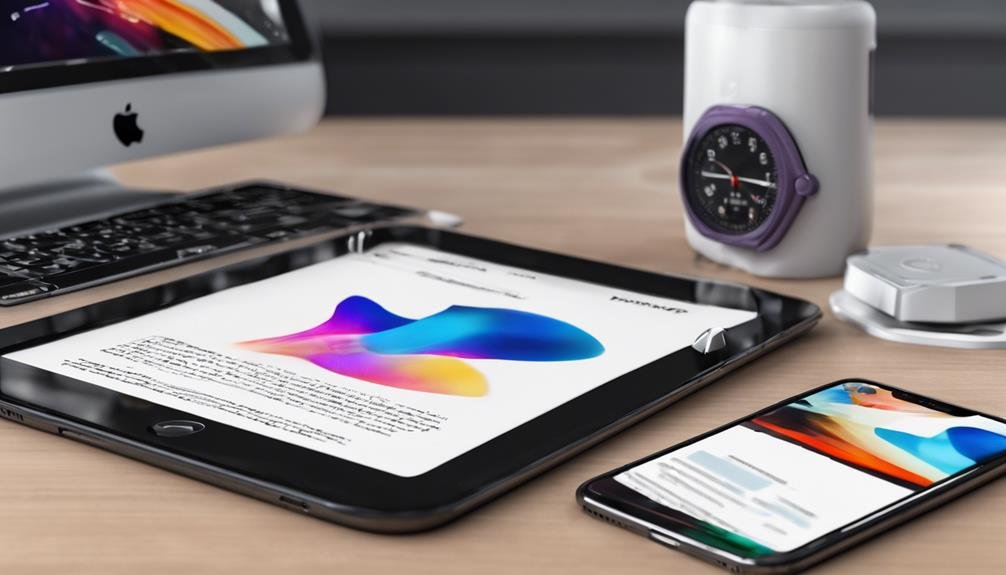
You can easily print wirelessly from your iPhone or iPad to a compatible printer using AirPrint technology. This groundbreaking feature allows you to print documents, photos, and more without the hassle of cables.
To get started, make sure your iPhone or iPad and wireless printer are connected to the same Wi-Fi network. You can then access different print settings and options on your iOS device to personalize your printing experience.
Moreover, many printer manufacturers offer companion apps that can enrich your printing capabilities. These apps often provide more advanced features and settings to fine-tune your prints.
With AirPrint, you can print from anywhere in the vicinity of the printer, making it a convenient and hassle-free experience. Say goodbye to the constraints of cables and enjoy the freedom to print from your iPhone or iPad with ease.
Connecting to Wireless Printers
To connect your phone to a wireless printer, make sure that both devices are connected to the same Wi-Fi network, as this is the foundation of seamless wireless printing. This is essential whether you need to print from your iPhone or Printing from an Android device.
Once connected, you'll need to install the necessary printer app on your phone to easily connect and print from your device. Some wireless printers also offer Bluetooth connectivity as an alternative wireless connection method, so be sure to check your printer's specifications.
For iPhone users, AirPrint allows you to print to compatible wireless printers with ease. On the other hand, Android users can utilize Google Cloud Print for convenient printing.
In addition, some wireless printers offer email printing, allowing you to send print jobs directly to the printer via email. By following these steps, you'll be well on your way to printing wirelessly from your phone.
Printing via Email and More

Beyond wireless connectivity, your printer may offer alternative printing methods, including printing via email, which allows you to send print jobs directly to the printer from your phone. This feature is especially useful when you don't have immediate access to the printer's network. To print from an Android or any smartphone or tablet, you can create a new email, attach the file you want to print, and send it to the printer's email address. Alternatively, you can share the file to your email client from an app and then send it to the printer.
Here's a breakdown of the process:
| Step | Action | Description |
|---|---|---|
| 1 | Create a new email | Attach the file you want to print |
| 2 | Enter the printer's email address | Make sure to use the correct address |
| 3 | Send the email | The printer will receive and print the file |
You can check your printer's manual or online resources to see if it supports printing via email. With this feature, you can print documents from anywhere, without needing to physically connect your printer and phone. Printers will work seamlessly with your smartphone or tablet, allowing you to print directly from your device.
Frequently Asked Questions
How Do I Connect My Phone to My Printer Wirelessly?
You connect your phone to your printer wirelessly by ensuring both devices are on the same Wi-Fi network, then accessing your printer's settings, entering the network password, and using smartphone apps to adjust printing options.
How Do I Print From My Phone to My HP Printer?
You can print from your phone to your HP printer by using mobile apps like HP Print Service Plugin, ensuring compatibility and adjusting printer settings, and accessing cloud services, all while considering Android limitations and iOS integration.
How Do I Print Directly to a Wireless Printer?
You can print directly to a wireless printer by ensuring your mobile device and printer are connected to the same network, then adjusting printer settings, like print quality and paper handling, before sending the print job.
How Do I Print Directly From My Phone?
You can print directly from your phone using mobile printing apps, cloud services, or phone apps that offer direct printing, ensuring seamless wireless connectivity and different printing options, all while adjusting phone settings for best printing quality.
Conclusion
You've successfully set up your phone and wireless printer to print documents and photos wirelessly. Whether you're using an Android device or an iPhone/iPad, you can now print from anywhere in your home or office.
By following these steps, you've bridged the gap between your mobile device and printer, making it convenient to print whatever you need, whenever you need it.